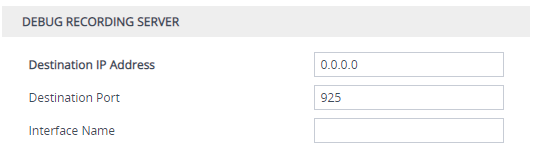Configuring Debug Recording Server Address
The procedure below describes how to configure the address of the debug recording server to where the device sends captured traffic. Once you configure an address, the device generates debug recording packets for all calls. However, you can configure the device to generate debug recording packets for specific calls, using Logging Filter rules in the Logging Filters table (see Configuring Log Filter Rules).
|
➢
|
To configure debug recording server's address: |
|
1.
|
Open the Debug Recording page (Troubleshoot tab > Troubleshoot menu > Logging folder > Debug Recording). |
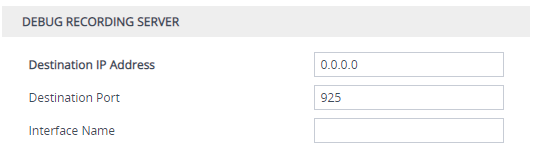
|
2.
|
In the 'Destination IP Address' field (DebugRecordingDestIP), configure the IP address (IPv4 or IPv6) of the debug capturing server. |
|
3.
|
In the 'Destination Port' field, configure the port of the debug capturing server. |
|
4.
|
In the 'Interface Name' field (DebugRecordingIpInterfaceName), enter the name of the IP Interface through which you want the device to send captured traffic to the debug server. The value must be the same as the 'Name' field value in the IP Interfaces table (see Configuring IP Network Interfaces). |
|
●
|
The IP version (IPv4 or IPv6) of the 'Destination IP Address' and 'Interface Name' fields must be the same. |
|
●
|
You can configure the 'Interface Name' field with any IP Interface type (OAMP, Media, or Control), as long as the IP version is the same as the address configured in the 'Destination IP Address' field. By default, the device uses the IPv4 OAMP interface. |
|
●
|
By default, if you configure an address in the 'Destination IP Address' field without configuring the 'Interface Name' field, the device uses the OAMP interface with the same IP version (IPv4 or IPv6) as the configured address. If no OAMP interface with the same IP version exists, then no debug recording is sent. |